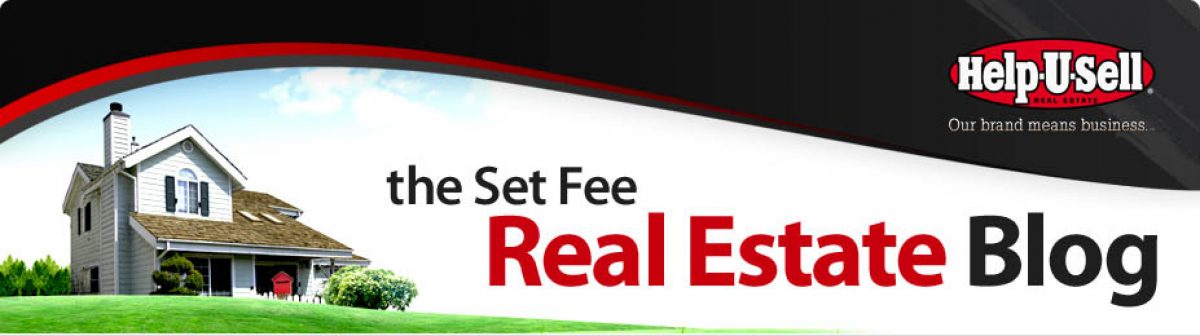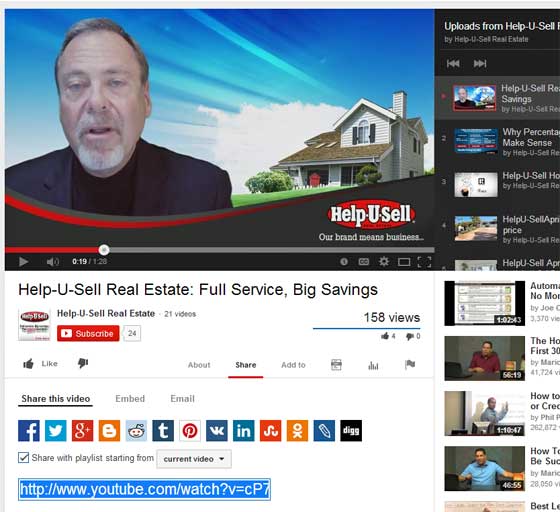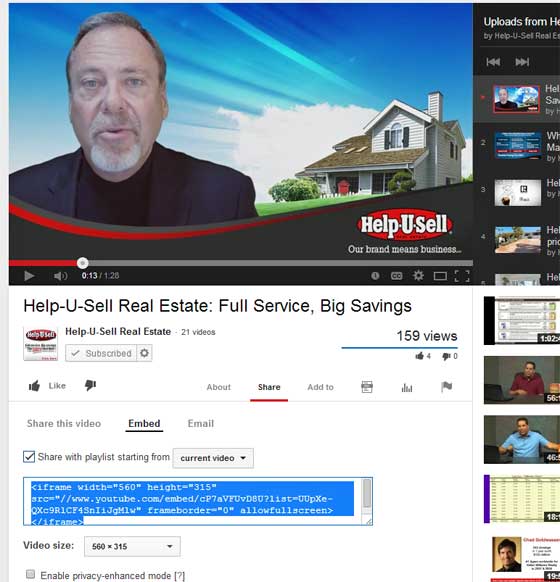Great truth about (some . . . many . . . maybe most) Great Realtors: We tend to be all thumbs when it comes to technology. We want so badly to be right there in the thick of Google/Facebook/YouTube/LinkedIn and so on, but somehow that chromosome was left out of the cocktail shaker when were were hatched. Oh, sure, we could learn this stuff, if we could only find an hour a day. Unfortunately there hasn’t been one of those for, well . . . years! So we continue on, trying to type the Gettysburg Address using only our thumbs! We are indeed, Tech Turkeys!
Now therefore, I’m going to drop in an occasional post on how to do the simplest (though for some the most frustrating) electronic tasks. First up: Video! Which usually, but not always, means YouTube. Let’s assume there is a great video on YouTube you want to share. Let’s assume it’s this one:
Assuming you found this video somewhere other than on YouTube, i.e. on Facebook, click the play button. When you do, a navigation bar will appear at the bottom of the video. See it there, on the video just above? Go ahead and hover your mouse over the YouTube logo. See? It lights up and says ‘Watch on YouTube.’ If you were to click on the logo it would take you to this video’s YouTube page. It would look like this:
Look below the video, and below the title, where it says ‘Share This Video.’ There are logos for most Social Media sites there, starting with Facebook. If you wanted to post this video to your own Facebook page and share it with your friends, you’d just click that button. It would open up a Facebook window with the video and a place for you to comment. No need to hop out of YouTube, it all happens right there.
Now look below the logos. There is a URL highlighted in blue. That’s the link to this video on YouTube. If you wanted to email the video to someone, you’d right-click on that link and select ‘Copy.’ Then, go to your email message, right click in the body and select ‘Paste.’ You’ll be sending a link to the video because emailing video is . . . well, it’s a mess. Video files are so big, most email servers will reject them and even if they get through, the time it will take your recipient to download and then play the video will be irritating to say the least. Send a link as outlined here and your recipient can stream the video almost instantly from the Internet.
By the way, you’ll notice an ‘Email’ tab above the Social Media icons. If you are logged in to YouTube, you can email a link directly from there. However I find it just as easy to copy/paste the link as outlined here. That way it doesn’t matter whether you are logged in or not.
Also above the Social Media icons you’ll see the word ‘Embed.’ Click it and you’ll see something like this:
The code highlighted in blue can be used to place the video on your website or blog. Again, just right-click/copy the code, then go to your website or blog editor and right-click/paste. Notice below the highlighted code there is a drop-down menu for Video size. You are given a handful of options here and should pick the one that will fit the page into which you are pasting the video. In this screenshot I’ve selected 560 x 315 because the web page into which I want to paste the video has a column width of exactly 560 pixels.
And that’s enough for now. You don’t want to know the history of video compression and which codec is best. You just want to know how to share one, right? And that’s it! Ciao.