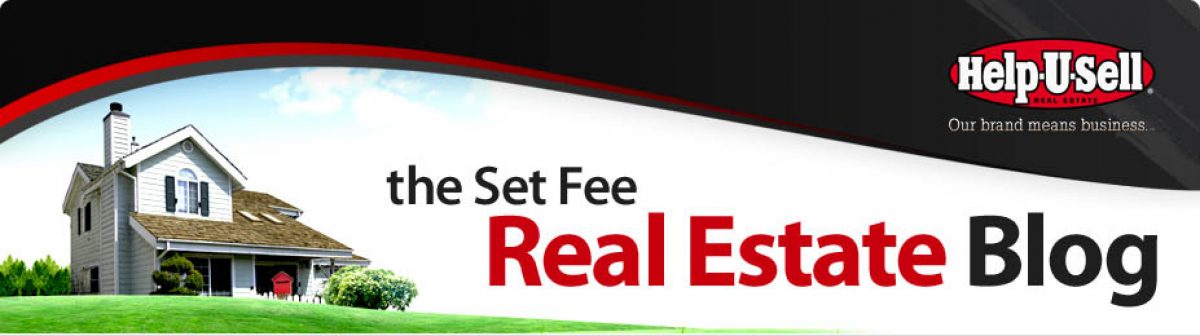Most of us are online a remarkable amount of time. Thanks to SmartPhones, Smart TVs, always on PCs and so on, often we are online and don’t even know it! In casual Internet browsing, it is so easy to grant permission to various services and entities to access to your online account information. It goes like this; you really want to:
- Read this article
- See this video
- Enter this contest
- Get this discount code
- See what your friend posted
- And so on
But in order to do it, you have to grant some entity ‘permission’ to access your Google/Facebook/Twitter/LinkedIn account. When you grant that permission, it’s not a one time deal; you are granting permission forever. That’s why it’s important to periodically review your various lists of permissions and clean them out; and what better time than now? Call it Spring Cleaning! You can probably accomplish this clean-up in 15 minutes or less and as a result, you will be just a little bit more in control of your online life.
Start with Facebook. Log on and go to your NewsFeed (click the ‘Home’ button at the top-right of your screen). Hover your mouse over ‘Apps’ in the left column and click ‘More’ when it appears to the right. These are all the apps you have granted permission to access your personal account information and your friend list! Click the pencil icon to the left of each app you don’t recognize and/or don’t use, and click ‘Edit Settings’ then ‘Remove App.’ If you are like me, it’s gonna take awhile because each app has to be handled individually and there are probably many you don’t recognize!
Next, deal with Google. Go to google.com and look at the top-right of your screen. If you see yourself, you’re logged in and ready to proceed. If you see a Sign In button, do so using your Gmail address and password. Click on your little picture (or avatar) and select ‘Account.’ Then choose ‘Security,’ and under ‘Account Permissions,’ click ‘View All.’ These are all of the online services to which you’ve granted access to your Google account information, which can be huge. After all, your Google account includes Gmail, YouTube, Google Drive, Google+, Calendar and on and on. Select each service you want to eliminate and click ‘Revoke Access.’
On to Twitter. Sign in and then click on the gear icon near the top-right of your screen. Click ‘Settings’ and then select ‘Apps’ from the menu on the left. See what’s there and ‘Revoke Access’ to any you don’t recognize or don’t use.
Finally, LinkedIn. Log in to your account and hover over your picture at the top-right of the screen, come down to ‘Privacy and Settings’ and click ‘Review.’ On the left, click on ‘Groups, Companies & Applications’ and then on ‘View Your Applications.’ Select any you want to eliminate and click ‘Remove.’
These are the Big Four most of us use on a regular basis, but there may be other websites and social portals you want to take a look at. Usually these kinds of permissions are located under the Privacy or Security settings in your account. If you get excited by cleaning up your online act and want to do more, why not take charge of who sees what on Facebook? Here’s a post about that.