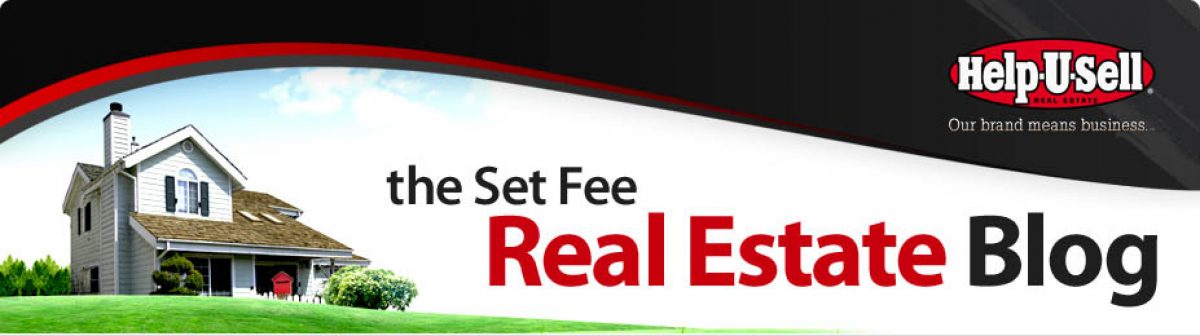The introduction of the new Help-U-Sell Broker Website Templates on March 1 has sent everyone into a dither, trying to decide exactly how to best maximize results from the new platform. Aesthetically, they are certainly a step up: more modern, cleaner, easier to navigate. But the issue is: how do you use this magnificent new beast to lure potential customers and generate leads?
First, understand that your existing content will transfer – so if you’ve done a good job of 1. Personalizing your content 2. Locallizing your content and 3. Optimizing your content, you can rest easy that what you’ve done will not be lost. If you haven’t done those things NOW would be a good time to get started and here’s a link to a marvelous document, ’11 Days to a Great Website’ that will walk you through that process in manageable chunks.
This is a great time to revisit what you’ve done, freshen up your content as well as your look. Remember, the key to getting found and noticed on line is LOCAL CONTENT: frequent references to the local marketplace, neighborhoods, even local events. Perhaps you could build a new page or two with information about upcoming events or planned development. One of the best ways to ‘get local’ is to create custom searches by neighborhood or area or even type of property. Tony Tramontano in Sarasota can help you create custom searches like ‘Apache Springs Homes For Sale’ or ‘Downtown Highrise Homes for Sale’ and then embed buttons for the searches in your home page.
The thing that most people seem to be jazzed about right now is the use of Video in your website. Understand, just as Dorothy had the ability all along to go home, just by clicking her heals, you, too have had the ability to create and embed video in your website. We seem to be at some kind of watershed or something now, though, and everybody is working on it and doing it. Good idea! I’ve had so many conversations this week about how to produce website video that now I’d like to give you a very thin (but still helpful, I hope):
Primmer for Creating Video for your Website
1. Budget a little money – you’re going to need some equipment. While the onboard camera on your laptop might be good enough, the built in microphone almost certainly will not. You might try using the laptop camera, but go to radio shack (or Frys if you want a better selection) and buy a lapel mic. Also get an extension cord so that you can use the mic 6 – 10 feet away from the computer. Your laptop should have a mic in jack, probably right in front that you can plug into. The only trick will be to tell what ever software you use to record that you want to use THAT mic, not the one that’s built into the computer.
2. If you’re not going to use your laptop camera – and you might get better results if you don’t – you’ll need to shop for a video camera, too. When I do video, I use a stand-alone webcam, the Logitec Pro 9,000. It’s got a high quality Carl Zeis lens and even has a decent built in mic (though you will still get that amateurish room ambiance with it). I attach it to the top of my laptop and use the screen for my notes or script. Of course, when using this webcam, I also use a lapel mic and plug it in just as described in step 1. The other camera option is to buy an actual video camera but here is the key: the camera MUST have a jack for an external microphone, and that’s pretty rare. To my limited knowledge, NOBODY has come up with an onboard mic that will give you good enough quality to make the impression you want to make. An external mic is essential (how many times can I say that?). And, by the way, while I’ve had good results using my Logitec USB webcam with a separate lapel mic, my results using a video camera and plugging in an external mic into the computer have been . . . not so good. I think it’s too much data for a typical computer to handle all at once.
3. Lighting becomes the next big issue, and the good new is: bright sunlight is good. If you have a nice window in the room in which you are shooting and it’s a sunny day, you should be fine. But for darker places or night time work, you’re going to need lights. You can find really good deals on fairly substantial lights online, but you’re not building a studio. Instead, I’d suggest you simply play with the lighting you can find around your office or home. I’ve even done video using clip-on lights I bought at Home Depot with high wattage bulbs. You want to use lighting to eliminate shadows on the wall behind you and across your face.
4. As you set up, experiment with video aspect ratio. Today everybody is shooting in HD size: 16:9. It’s a rectangular frame. But the old-style square frame might be better suited to your video. If you are going to be looking into (or through) the camera and talking, you probably don’t need that wide view that takes in lots of blank wall on either side of you. So look in your recording software for an ‘aspect ratio’ setting and see what looks best.
5. If you are using your laptop camera or an external USB camera (like my Logitec), it will come with software for recording and this will be fine. If you’re using a stand-alone video camera, you’ll be recording right onto the camera’s media (whatever it is) and then transferring it to your computer for editing.
6. I have tons of editing software: Adobe Premiere, Pinnacle Studio Ultimate, Adobe Visual Communicator, Camtasia (which is more for screen captures) and even more. You don’t need any of that stuff. Go online and download a copy of Windows Live Movie Maker. Bring your video into it and do what little editing you’re going to do right there. You’ll certainly want to add a title up front and probably a caption under your face identifying you . . . maybe even a phone number at the end. You can do all of that quickly and easily in Movie Maker and can even create fades at the beginning and end. Actually, you can do a lot more, but since we’re talking about short video clips – 1 – 2 minutes, max – you’re going to do them in one take, so cutting, splicing and all that harder stuff will not be necessary.
7. A note about music: it can be nice playing softly in the background, but it shouldn’t be playing on your boom box when you record yourself. If you want, add music in the editing phase. You’ll pull it into Movie Maker and attach it to the video right there. BUT: DO NOT PULL IN THE MUSIC FROM YOUR FAVORITE CD. It’s copy protected and you will be inviting a heap of hurt if you do it. I have software that generates royalty free music and even will create pieces that are exactly as long as I want. But you can also do a little web surfing for ‘Royalty Free Music’ and will find quite a bit. Of course if your video is short and sharp enough you probably don’t need any music at all.
7. Probably the most important thing you need to do is GET COMFORTABLE. Remember: few are really going to remember the details of what you’re saying. What they will remember is how they felt about you and how you made them feel. So, no matter what the script, you want to look comfortable, engaging, friendly and professional. The only way you’re going to get to that place is by practice, practice and more practice. When you make your first few videos, set aside a couple of hours for recording, even if it’s just a 90 second piece. You’ll want to shoot it over and over and over again. Pretty soon, you won’t be looking at your notes. Pretty soon you’ll be speaking your words with sincerity rather than reading them off a screen. And here’s a little content tip: I know you love what you’re doing and you’re very passionate about it. That’s good – it’s your excitement and passion that will make people want to work with you. But when you are genuinely passionate about what you do, there is also a tendency to excitedly tell everything there is to know about it. That would be a big mistake. Your script should be no more than 2 minutes in length and less would be better. You should simply hit the highpoints: You are a set fee realtor. That means big savings. It also means full service and powerful marketing. You’ve been in the business for x years and helped x consumers save approximately x dollars. and so on.
8. I know this all sounds complicated, but it’s not. It does require an investment of time and money, though and as always, you have to ask yourself, ‘is this the highest and best use of my time?’ So before you go do all of this, investigate what resources exist to do the production of your video(s) locally. It may be cost effective to go into a studio or have a crew come to you for a few hours, rather than spend a few days trying to figure all of this out. You might even find a film or television program at your local University, Community College or High School where you could get your video done inexpensively.
Here’s your checklist:
1. Decide if you’re going to shoot it yourself or have a professional do it for you.
2. Regardless what you decide in , script it, keep it short and practice, practice, practice.
3. If you’re producing it yourself, decide which camera you’re going to use.
4. Find an external lapel mic that will work with your video camera or computer.
5. Choose the software you will use to record your video.
6. Choose the software you will use to edit your video (probably Windows Live Movie Maker).
7. Make a decision about background music and if it’s a yes, find royalty free tracks.
8. Practice and rehearse until you look comfortable on camera. That’s the most important thing.
And FINALLY: If you’re not on Tech Time next Tuesday (9am Pacific time) you better have a good reason! We’ll be going through the easy migration process of getting your new site live. As of now there are six brave souls who have done it. Next Tuesday you’ll get a real time course in how to do it, too.