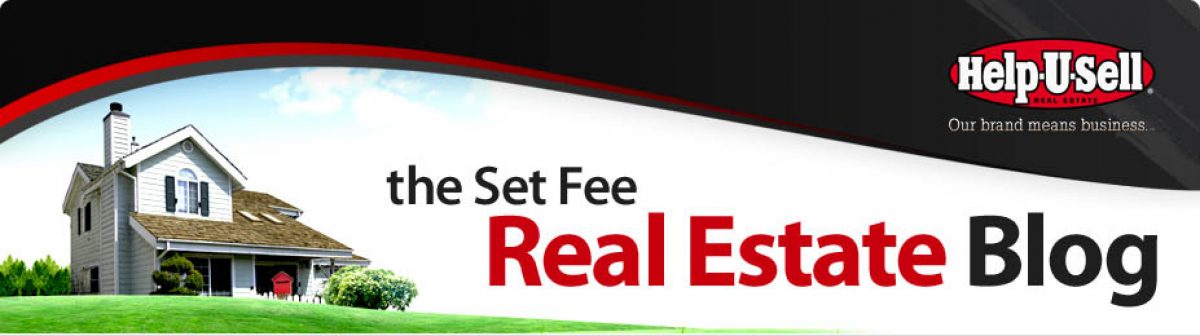I’ve ranted a bit about the overemphasis of Facebook and other Social Media in real estate marketing. The ‘gurus’ would have us believe that we have to be all over Facebook and Twitter and Linkedin today to do any quantity of business at all.
While I still believe there’s a little too much emphasis on it, some recent stats gave me a reason to reexamine my beliefs.
NAR tells us the average member made about $34,000 last year and had about 100 friends on Facebook.
KISSmetrics interviewd agents who made more than $100,000 last year and guess what? That group averaged more than 500 friends on Facebook. And, oh, by the way: 82% of them have YouTube Channels! 74% have IPads (I think we have to face it: there really is only one tablet on the market and it’s the IPad. It’s very hard for me to admit that, but I’m afraid it’s true).
When ranking their top money makers, the $100,000+ agents cited the top three:
- Past Clients and Referrals
- Their Website
- Their Social Media Presence
Clearly there is something to this Social Media stuff . . . Clearly.
Yet most of us have given up on ever figuring out how to build our businesses with Facebook. Still we’re spending, on average, 300 hours a year on Facebook (with no monetary return on that investment of time). I think we have to examine why we’ve given up on Facebook and I believe I can explain it with one word: CHAOS.
Facebook, by nature is Chaotic (Twitter, too). I have slightly more than 200 friends and if I paid attention to everything every one of them posts in my NewsFeed . . . I wouldn’t have time for much else! Imagine what it must like for those elite agents with 500 or more friends!
If you’re imagining that, your picture is probably wrong.
The difference between most of them and most of the rest of us is that they’ve taken the time to tame the Facebook beast. They’ve done a few simple things to organize it, unclutter is and make it manageable. Let me share a few with you right here.
Let’s do a little background work first. When you login to Facebook, what you see is your NewsFeed. 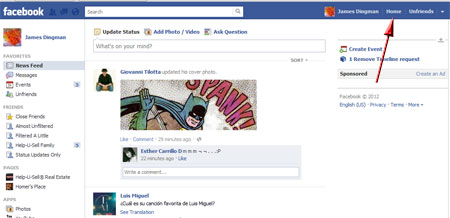 It’s what all of your friends and Liked businesses have posted and made visible to you. Nobody else sees this but you, and you can get back to this NewsFeed at any time by clicking on the word ‘Home’ near the top right of your screen. Next to that button is another button with your name. Click that and you’ll go to your Timeline.
It’s what all of your friends and Liked businesses have posted and made visible to you. Nobody else sees this but you, and you can get back to this NewsFeed at any time by clicking on the word ‘Home’ near the top right of your screen. Next to that button is another button with your name. Click that and you’ll go to your Timeline. 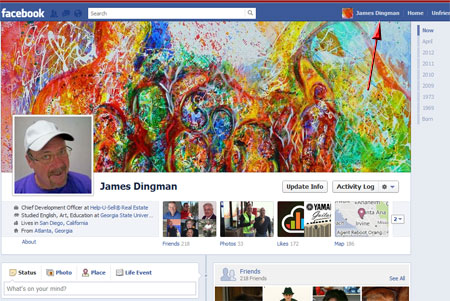 This is what other people see when they seek you out, or search for you on Facebook. The following tasks will all take place on your Home or NewsFeed view, so click that to get started.
This is what other people see when they seek you out, or search for you on Facebook. The following tasks will all take place on your Home or NewsFeed view, so click that to get started.
Task 1: Organize your ‘Friends’ into Lists
You have all kinds of ‘Friends:’ close friends, acquaintences, businss contacts, potential customers, past customers, and so on. You want to keep up with all of them, sure; but not to the same extent. For example, you probably want to see almost everything your closest friends post to Facebook but you probably only want to see the most important things your business contacts post. We can control what hits our NewsFeed by first organizing our friends into Lists. 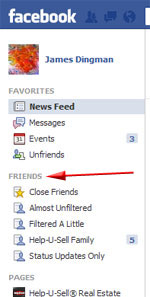
On your NewsFeed, click on ‘Friends’ on the left column. A list of your friend ‘Lists’ opens. Most of these are default lists or lists that you inadvertantly created. If you’re like me, you’ll be surprised you had any ‘Lists’ at all! Check them out. Remember, you’re going to be filtering the information that your ‘Friends’ post on your NewsFeed based on which ‘List’ they’re in. If you find existing lists that work for you, fine. I didn’t. So I deleted Friends out of all of those lists (you’re just removing them from the List, not from your gang of Facebook Friends).
N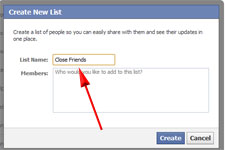 ext, create a few lists with names that will be meaningful to you. Things like: Close Friends (who will probably be the people who will restrict the least), Acquaintences (who you will probably restrict much more), Past Clients (somewhere in the middle) and so on. You might consder a List for potential clients or for people who live in your target market.
ext, create a few lists with names that will be meaningful to you. Things like: Close Friends (who will probably be the people who will restrict the least), Acquaintences (who you will probably restrict much more), Past Clients (somewhere in the middle) and so on. You might consder a List for potential clients or for people who live in your target market.
Now, op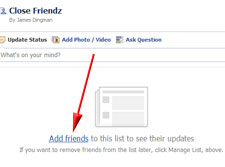 en the new empty list and click the link to Add Friends. Select people from your master List of all friends you’d like to put on this list.
en the new empty list and click the link to Add Friends. Select people from your master List of all friends you’d like to put on this list.
Task 2: Decide what kind of content you want to receive from the members of each ‘List’
Once the List is created and populated, click ‘Manage List’ and select ‘Choose Update Types’. 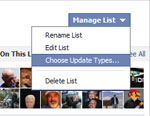 Then click ‘Manage List’ again and you’ll see the six types of updates you can get from this list of friends.
Then click ‘Manage List’ again and you’ll see the six types of updates you can get from this list of friends. 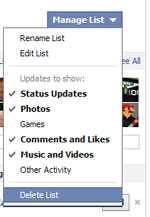 The initial default view will have all six checked, which is why (if you haven’t done this) your Facebook Newsfeed is crammed to the gills with stuff you don’t care about! Simply unselect the items you don’t want to receive from this particular group. For example, I elected to receive almost everything from my List of Close Friends. Makes sense, right? But not EVERYTHING. I am not a computer gamer and have zero interest in the proliferation of games on Facebook. So I unchecked that, even for my closest friends. I also unchecked ‘Other Activity’ because this is usually your Friend accepting somebody else’s Friend request. Why would I care?
The initial default view will have all six checked, which is why (if you haven’t done this) your Facebook Newsfeed is crammed to the gills with stuff you don’t care about! Simply unselect the items you don’t want to receive from this particular group. For example, I elected to receive almost everything from my List of Close Friends. Makes sense, right? But not EVERYTHING. I am not a computer gamer and have zero interest in the proliferation of games on Facebook. So I unchecked that, even for my closest friends. I also unchecked ‘Other Activity’ because this is usually your Friend accepting somebody else’s Friend request. Why would I care?
As you work through your new Lists, decide how much stuff you want to receive from each group and use the Update Types list to make your selections. FYI, I ended up with four Lists: Close Freinds (very little filtering of content), Medium Friends (a little more filtering), Acquaintences (from whom I only receive Status Updates) and Help-U-Sell Family which is everyone in Help-U-Sell and is somewhere between Close Friends and Medium Friends in terms of filtering.
Task 3: Fine tune your filtering
Now, back on your NewsFeed, you can do some further, more individualized filtering. For example, I have a Close Friend who fills my NewsFeed with all kinds of political junk that he ‘Likes’ (thereby sending it to everyone on his Friend list who hasn’t done any filtering)! 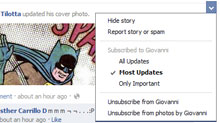 I don’t want to demote him or, heaven forbid, Un-Friend him, but I don’t want the junk posts, either. Find a post from that person in your NewsFeed. Click the down arrow at the top right of the post and choose how much additional filtering you want to do for this specific person. I now receive only ‘Important Updates’ from my political friend. And it feels sooo much better!
I don’t want to demote him or, heaven forbid, Un-Friend him, but I don’t want the junk posts, either. Find a post from that person in your NewsFeed. Click the down arrow at the top right of the post and choose how much additional filtering you want to do for this specific person. I now receive only ‘Important Updates’ from my political friend. And it feels sooo much better!
That’s it. Do those three things and I think you’ll find you can get through your Facebook work in 15 minutes or less. And that’s a topic in itself. Most of us login to Facebook and just react. Maybe a better way to attack it (if we’re serious about using it to build our businesses) is to login with a plan. We’ll do that in another post.
There is one thing that has nothing to do with Friend Lists and filtering I want to mention that will unclutter your NewsFeed as well. There is a Facebook App called SocialCam. Many people have it and it’s really rather insidious! The default settings on the damn thing allow it to post a link to any video you ever watch on YouTube to all of your friends’ NewsFeeds! I’m so sick of seeing what everyone is watching . . . and the few times the video seemed interesting, I couldn’t access it via the link without first getting the SocialCam app!
Please, go to your NewsFeed. Click on ‘Apps’ in the left column and you’ll see your list of installed apps. Look through it and if you see ‘SocialCam,’ open it up and change the setting that lets it post to all your Friends’ NewsFeeds! Please! And while you’re at it, why not review the apps in your list and eliminate any you aren’t using or don’t care about. Remember, when you add an app, you’re usually giving that app all kinds of permissions to do things like post on your behalf. That’s the kind of thing that can create tons of clutter!