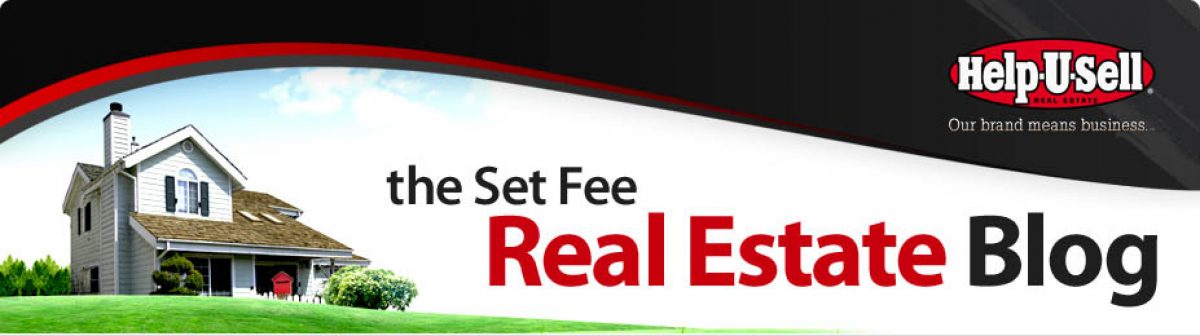- Take the listing. Make sure it is properly priced! Let’s assume it’s at 123 Elm St.
- Take dozens of photos of your new listing. Pick 12 – 20 really good ones, enhance them in your favorite photo editing program and save them as .JPEGs. Note: it’s not essential, but it will be best if all of your photos are ‘Landscape.’ This project will accommodate ‘Portrait’ photos, but will look best if all pictures are ‘Landscape.’
- Go to www.godaddy.com (or any other Domain vendor) and buy the domain, www.123elm.com. It will cost about $10.
- Download and install a free copy of Windows Live Movie Maker from http://explore.live.com/windows-live-movie-maker. Note: you probably don’t want to download the additional software they will ask you about, but you be the judge.
- Open Movie Maker, click on the ‘Browse for Pictures or Videos’ link and select all of the photos you prepared in step 2.
- On the HOME menu, select ‘Title’ and create an opening title, ‘123 Elm Street, Anytown, USA, 92564’
- While still in the Movie Maker HOME menu, put your cursor over each of the photos. Click ‘Caption’ and create a caption wherever one will help. For example, for a kitchen shot, you might use the caption, ‘All stainless steel appliances.’ Note that, looking near the top of the screen, you can adjust the duration of each caption and can drag and drop them to begin or end shortly after the photo appears and shortly before it switches to the next photo.
- Create a closing title for your tour, something like: ‘Presented by Anne Smith, Help-U-Sell Acme Realty, (555) 555-5454’
- Now, returning to the HOME menu, select ‘Pan and Zoom’ from the themes displayed. It will be the fifth option from the left. Apply that to all slides.
- Looking just below the preview window in Movie Maker you will see the length of your tour in minutes and seconds. Note this and start looking for appropriate music of about the same length to use as background. You should not use copyrighted music but rather duty-free music. I make my own using another program, but that’s very complicated and not appropriate for this discussion. I’d suggest you use Google to find appropriate duty-free music for your show. Ideally your music will be the same length as your show but note that if it’s a little long, you can always choose the ‘Fade Out option on the Video Tools menu. Ok; so what happens if you choose a nice piece of light jazz from your ITunes folder? Well, you’re in violation of music industry rules and law. You could be prosecuted and fined. Most likely nobody will ever notice and if they do they will simply insist you take down the offending piece. However, I would never recommend you use someone else’s property in this way. At the end of this step-by-step list I will give you an alternative to using music.
- Preview your tour and if you like it, use the ‘Save Movie’ drop down on the HOME menu (over to the right) to make the movie. I’d save it ‘for High Definition Display’ – which will take longer to process – or ‘For Computer’ which will take less time. Choose a place on your hard drive in which to save the video file. Note, there is a link in Movie Maker to post your tour directly to YouTube, but I couldn’t get it to work. Following this instruction you will have a free standing copy on your computer as well as on YouTube.
- When the video is finished processing, go to www.youtube.com and, if you don’t already have a free account, set one up. Select ‘Upload’ near the top of the screen and browse for your new movie. While the file is uploading, edit the information about it in YouTube. Give it a new name: ‘123 Elm Street’ and load the description up with lots of references to local geography (as well has bedrooms and baths). Be sure to click ‘Save’ at the bottom of the page. When the file is finished processing, view your new tour on YouTube and click on the ‘Share’ button. A URL for the video will be displayed, already highlighted. Right click and ‘Copy’ that URL.
- Now, go back to www.godaddy.com, log in and go to the place where you can ‘Manage Your Domains.’ Select the one you bought earlier, ‘www.123elm.com’ and click on ‘Forward.’ Right click inside the box for the URL you want to forward to and ‘Paste’ the URL you copied at the end of step 12. What you’ve done is associate www.123elm.com with your YouTube virtual tour. Anyone going to www.123elm.com will immediately see your tour.
- Generate a QR Code for www.123elm.com. If you are a Help-U-Sell broker, your OMS system already generates a QR code on all of your listings. It points NOT to www.123elm.com but at the actual listing on www.helpusell.com. For this project I’d suggest generating an entirely new QR code that points at the URL you just bought and associated with your YouTube virtual tour. There are dozens of free QR Code generators and the best way to find one (free) is to go to your Android or IPhone App Store and search for ‘QR Code Generator’. If you don’t have a SmartPhone – and you should have one – you could Google the same search string. Once you have the QR Code Generator, make a code for www.123elm.com. Download and save the code on your computer’s hard drive.
- Print a larger (4″x4″ or 5″x5″) version of the QR Code. Make several copies and have them laminated at Fed/Ex (Kinkos). Tack these (or otherwise affix them) to your yard sign so that people driving by with SmartPhones can click and immediately see your Virtual Tour. Include a smaller version (1.5″ square) on all promotional materials for the listing: flyers, open house invitations, websites etc.
- Open your Word Processor (MSWord?) and type out ‘www.123elm.com’. Enlarge and en-bolden the Font until it fills the full landscape page. Make 2 copies. Cut them out and ‘laminate’ them yourself using wide, clear packing tape. You’ll tape or tack one of these on either side of your yard sign post. If you don’t use posts, find a way to attach these signs to your yard sign.
- Now you’re ready to go. Your new listing has it’s own URL and website (www.123Elm.com) and it’s own virtual tour. You have a QR Code that will take SmartPhone enabled consumers to the tour as well, and you’ve told anyone driving by that they can get more information about 123 Elm St. by simply going to the URL! Your seller and all the neighbors are doing all the above and are completely impressed!
Now, here’s the alternative to music. And, if you’re already using music, it’s a good add-on anyway. Carefully create a voice over script to run while the tour is on the screen. Yes, you’ll need to talk about bedrooms, baths and square footage, but what will be most powerful is references to the local area. ‘This fine ranch home is located in the Elm Heights neighborhood in Sydney, just blocks from Centenniel Park. The trendy shops of Tuxedo Drive are a short walk away as is Greenwood Town’s restaurant row.’ Local references are important because, when Google indexes your YouTube video and detects a voice track, it will transcribe it and turn all of your words into search fodder. Anyone using Google to search for a home in the area will probably see your listing. Use a microphone to add the voice track to the tour in Movie Maker.
You might be asking, ‘Why is it important to put my tour up on YouTube? Isn’t it a whole lot easier to just use one of the services out there, pay the bucks and let them worry about it.’ Sure, that’s fine, if all you want is a pretty tour that only a handful of people will see. Hosting your tour on YouTube gets HUGE exposure. Plus, Google LOVES video, particularly YouTube video. If you do your tour right, it will likely show up on the first page of any search result relating to real estate in your local market. The difference between this method and taking the easy route of using a service is that this method will actually create LEADS for you. The service? Not so much.
You’re also probably wondering how long all of this will take. Truly, you’ll invest the largest chunk of time in shooting, selecting and fixing photos. The rest, though sounding complicated, is pretty easy. And once you’ve done a couple you should be able to blow through this entire process in 30 minutes or less — and look at the wonderful, up-to-date, tech-savvy marketing you’re doing for your Seller, yourself and your company! If all this seems great but more than you want to take on, I’d be happy to help . . . but it’s gonna cost ya.